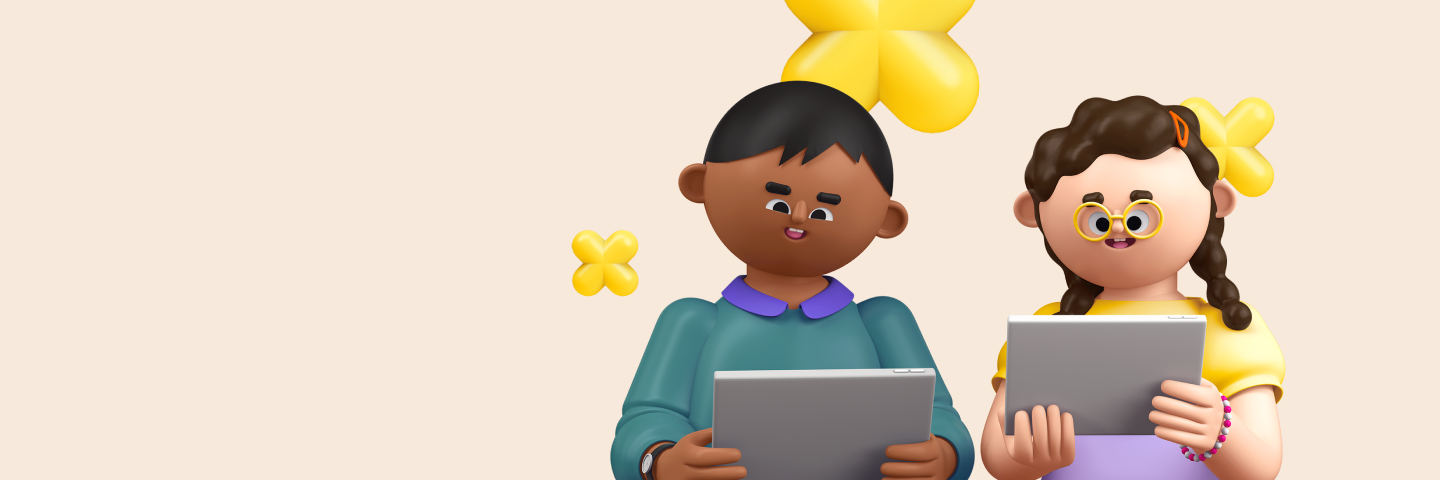
As a Prodigy parent, we know just how much supporting your child’s education means to you. And one meaningful way to show your support for your child is to encourage them to do their very best.
That’s why we released a tool called Cheer Them On.
Cheer Them On lets you send encouraging messages to your child as they play Prodigy Math.
So whether they’re thriving at math or need a little pick-me-up after a tricky math battle, they’ll know you have their back!
Cheer Them On is currently available to all parents, including those with or without Memberships.
Learn how to send a cheer to your child in this guide. Plus, get tips on how to get the most out of this tool below!
How to access Cheer Them On
To use Cheer Them On, first make sure:
- Your child has an account
- You have a parent account (sign up for free here)
1. Go to your Parent Dashboard
Log in to your parent account. This will take you to your Parent Dashboard, where you can use features like Cheer Them On and access many other parent tools.
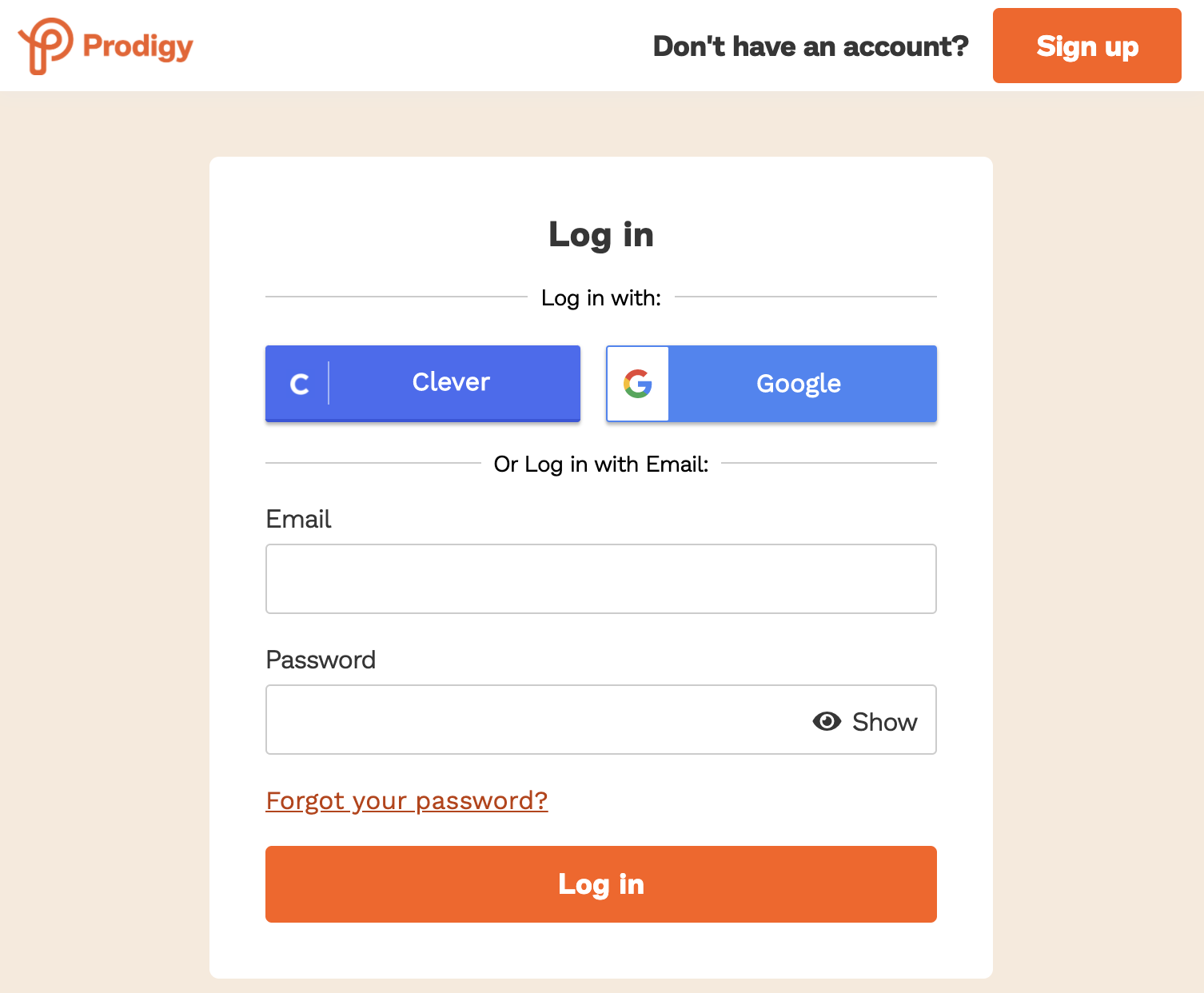

2. Select one of these areas
The type of cheer you give to your child depends on which area of your dashboard you send it from.
You can send cheers from 3 areas of your dashboard, these are:
- Report Card – ideal for complimenting them on their progress
- Goal Progress – great for motivating them to get closer to their Goal
- Practice Areas – perfect for recognizing their effort to learn and practice math
Scroll down in the section you've chosen to find the Cheer Them On box.
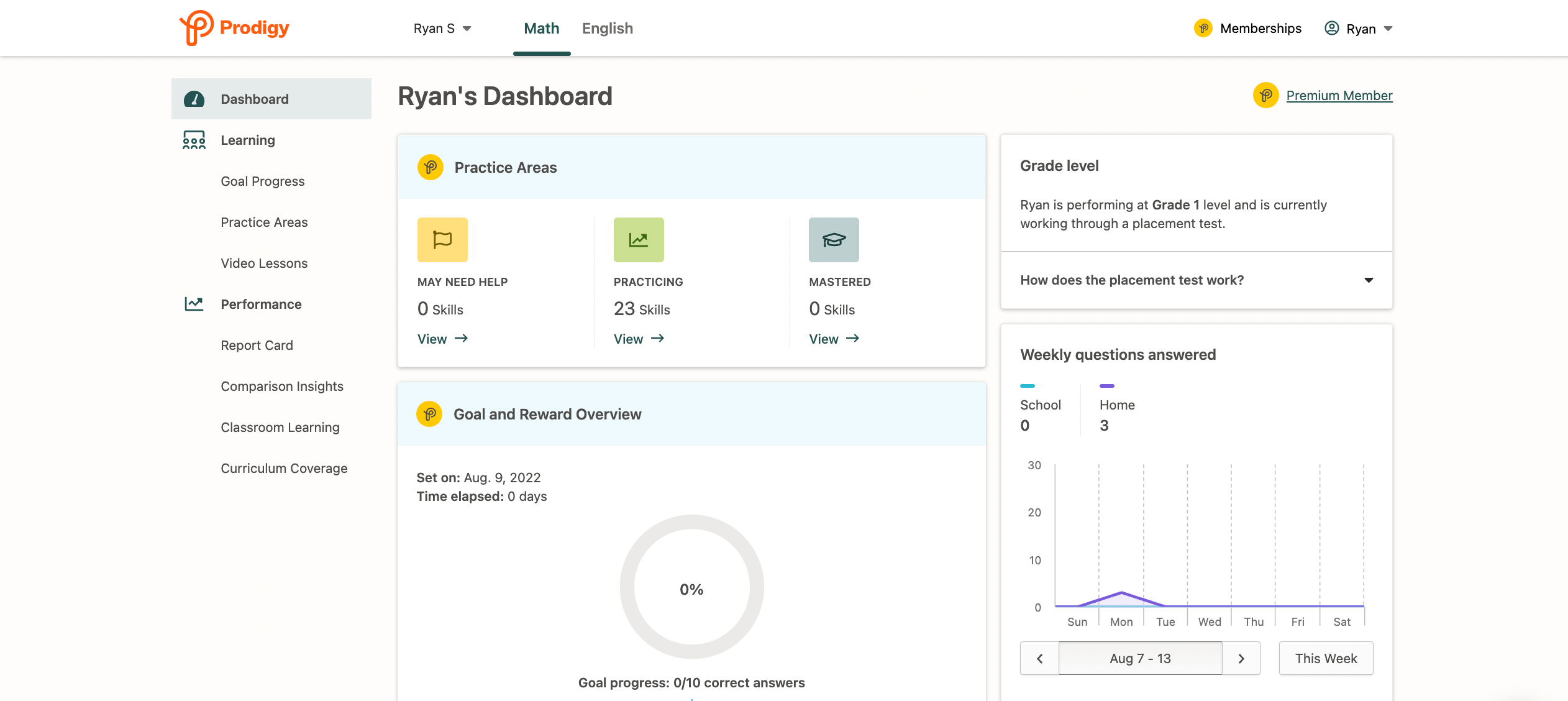
3. Send your cheer
When you've picked what type of cheer you'd like to send, choose from one of the 3 messages available.
You can also choose to send your cheer from others, great if you want to get other family members involved in encouraging your child!
Click 'Send' to confirm your cheer.
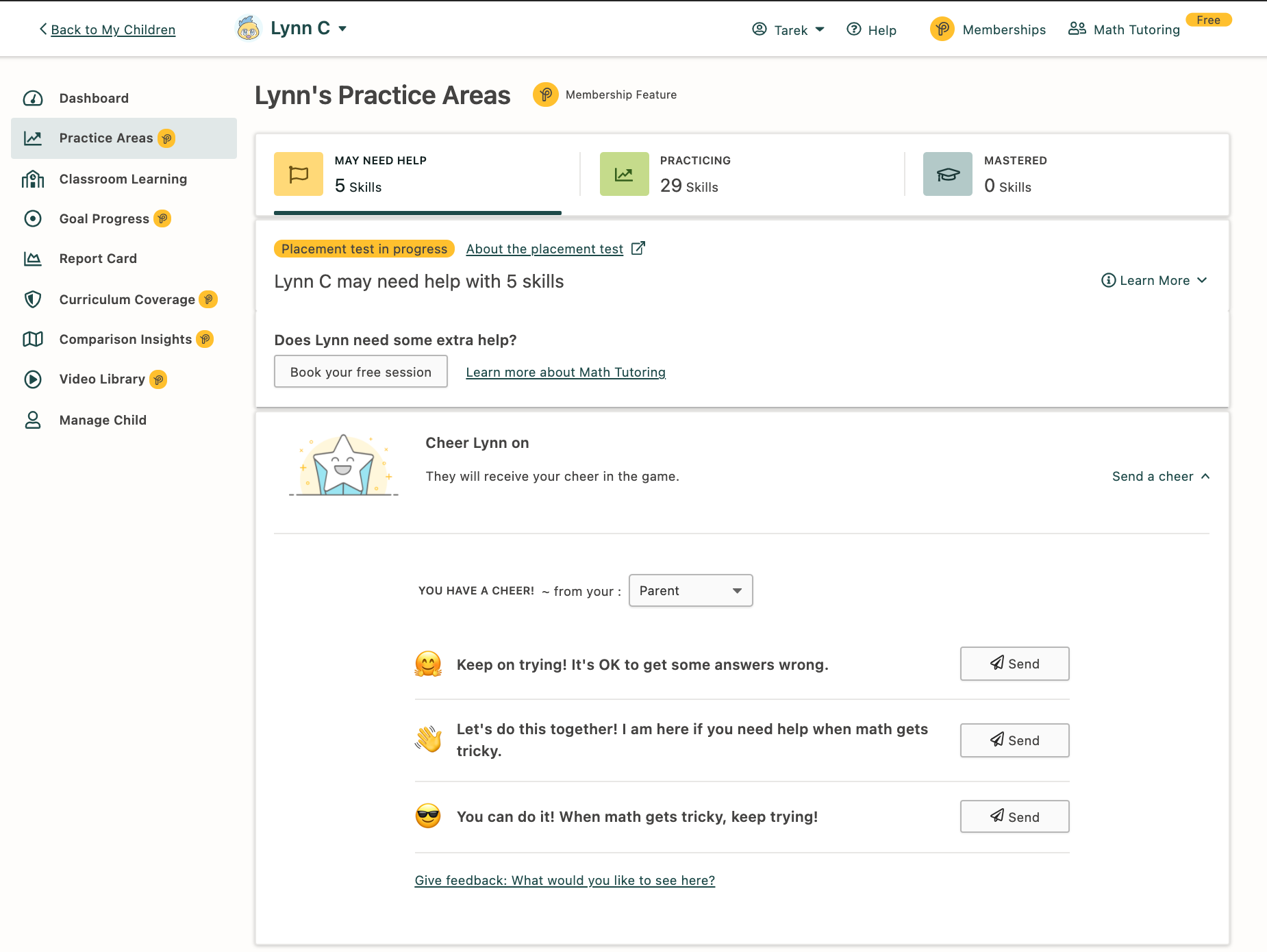
4. Your child gets their cheer!
The next time your child logs in to Prodigy Math, they can open the message in their in-game mailbox.
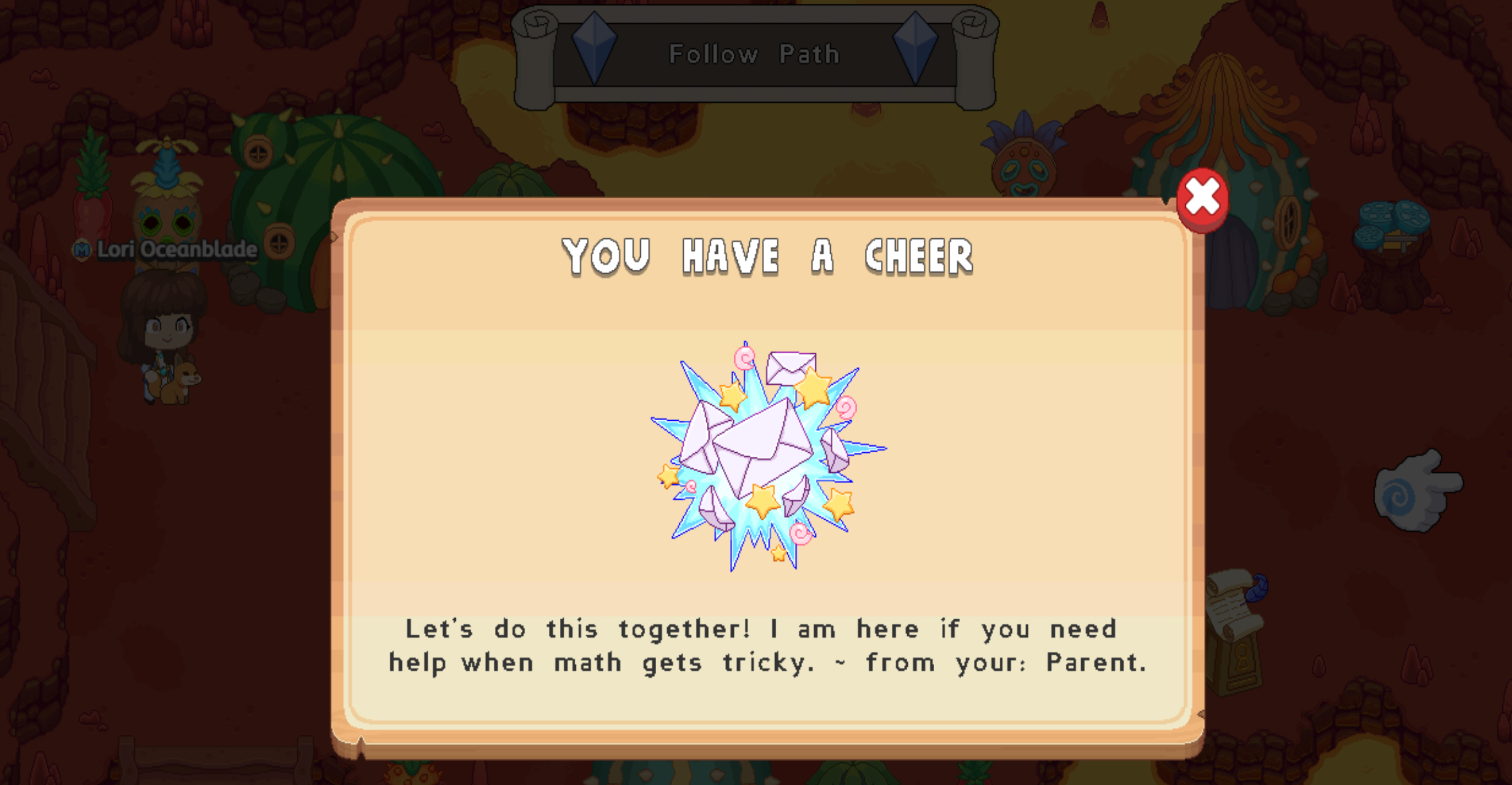
Tips for using Cheer Them On
Now that you've learned how to cheer your child on in Prodigy Math, here are some tips you can use to support your child even further!
1. Set them a Goal and Reward
There's no better reason to cheer on your child than if they have a goal to work towards.
In Prodigy Math, you can set in-game Goals for your child to achieve.
The best bit? Once your child completes their goal, they'll get a Reward to use in the game!
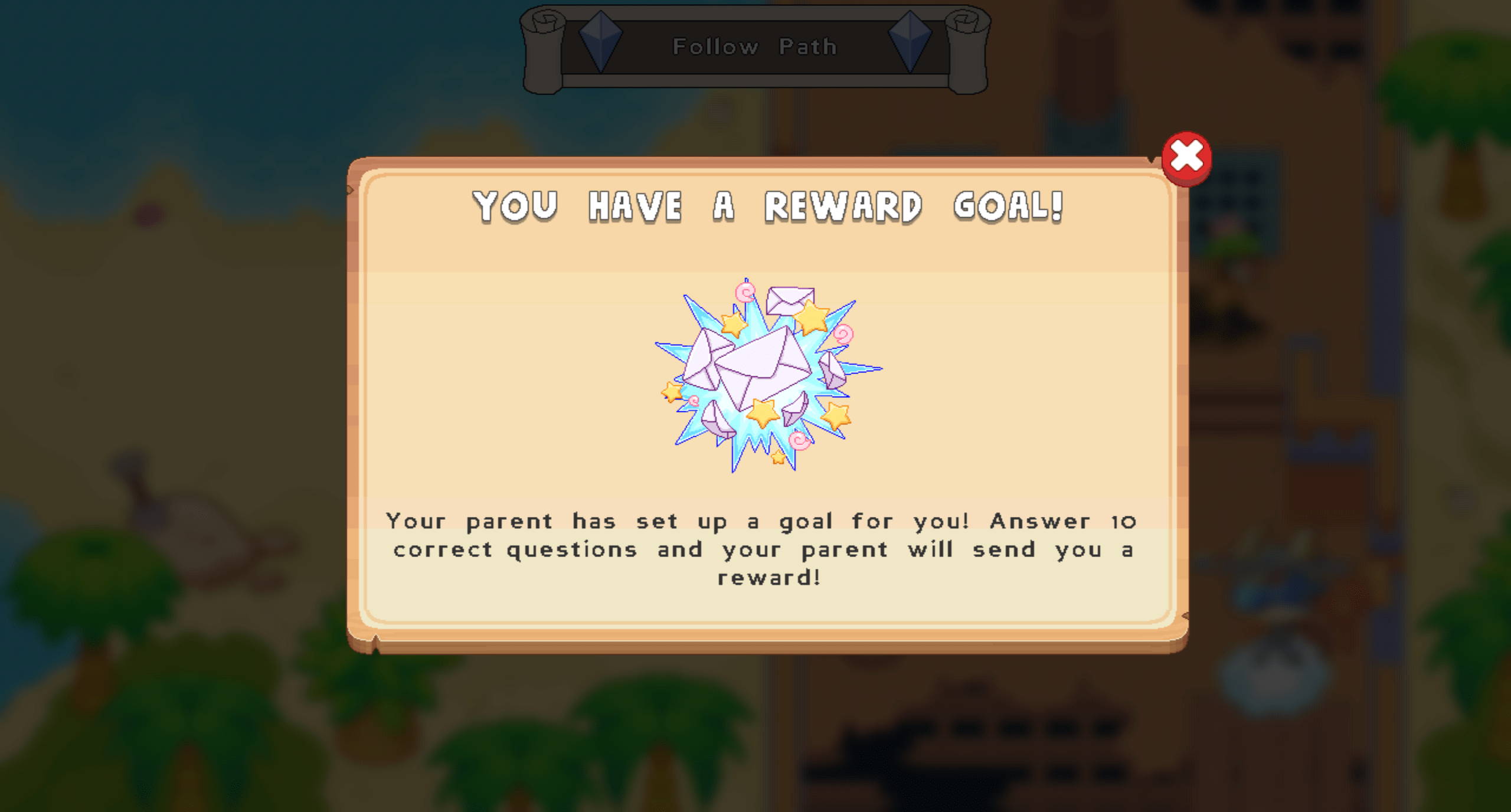

2. Check in on their Classroom Learning
Classroom Learning can help you learn how your child is doing in class. Not only can you find out how they've done in previous in-class assignments on Prodigy Math, but you can also see what assignments are coming up!
3. Get extra support with Practice Areas
If your child is finding a particular math topic tricky, they might want a little extra help.
That's why our Practice Areas tools give to help your child with their math skills. This feature help you know what skills your child is struggling with and gives you teacher-made educational resources and activities to help them. And the best bit? You don't need to be a math wizard to start using it.
Practice Areas include:
- Practice Sheets – get worksheets with exercises based on your child's skills (with coloring activities for added fun!)
- Frustration Detection – learn what skills your child is finding particularly difficult to answer (Plus and Ultra Members)
Learn more about Prodigy Math
- What is Prodigy Math?
- The Math Game Portal
- Is a Prodigy Membership worth it?
- Why Prodigy can change student’s mindsets
Need a helping hand using Prodigy? Our customer support team is here to help.












