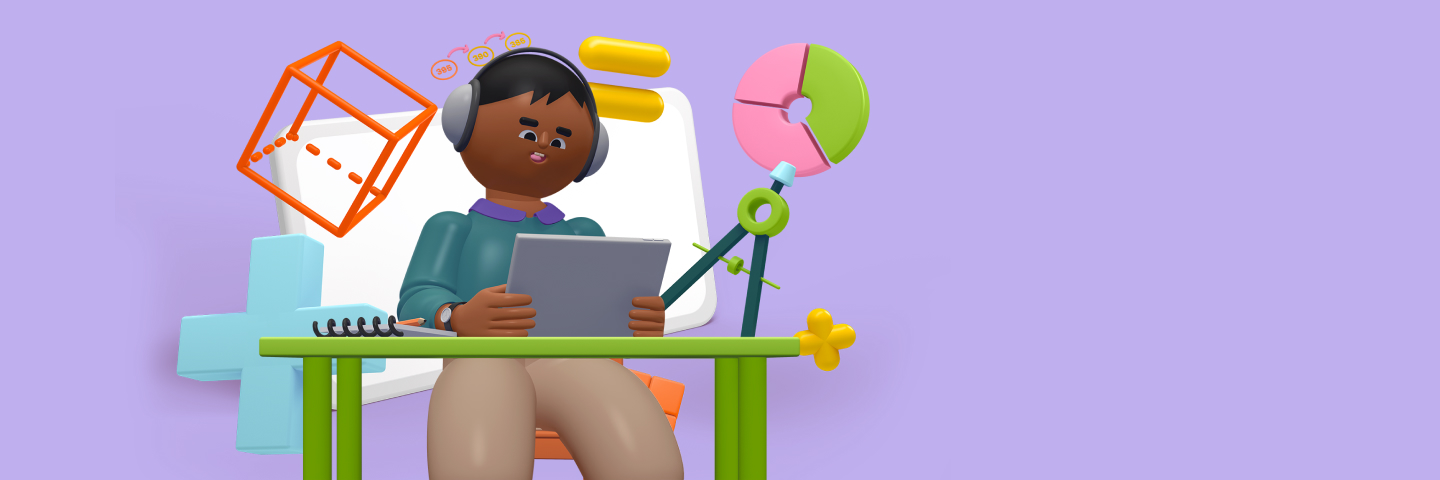
Everyone learns at a different pace. Sometimes learning a new math concept can take a while and other times learners breeze right through it!
At the end of the day, you know your child best. That’s why Prodigy’s Grade Override tool for Members lets you adjust the grade level your child is learning at and manually set the questions they receive in-game to a fixed grade level.
What is Prodigy’s Grade Override tool, and how does it work?

Prodigy’s adaptive algorithm makes sure that children are always answering questions that keep them engaged and motivated to learn.
What’s an algorithm, you might ask? It’s Prodigy’s secret sauce, the recipe that keeps children learning. It analyzes the questions players answer correctly or incorrectly, and determines which future questions are just right for their skill level.
When your child starts playing Prodigy, they’re not just being introduced to a world filled with unique pets, epic adventures and exciting in-game rewards — they’re also completing our Placement Test.
Prodigy’s algorithm uses the Placement Test to assign children questions at the appropriate grade level, where questions should be difficult enough to be challenging, but not so difficult that children get discouraged.
Available to all Prodigy Members, our Grade Override tool allows parents to bypass the results of the Placement Test and fix in-game questions at a specific grade level.
For example, if the Placement Test places your child in Grade 3 but you think they should be answering Grade 4 questions, you can fix your child’s grade level at Grade 4.
After you set a Grade Override, your child will still work through grade-level prerequisites that they’ve already encountered, but could use more practice on, before answering questions from the selected grade.
This is so they don’t encounter questions that they’re not prepared to answer. As soon as they move through this content, they’ll be placed in the selected grade.
One important thing to remember: If a Grade Override is in place while a Placement Test is running, your child will not receive the Placement Test but will continue to work at the selected grade level.
Note: Placement Tests run every September and in January, as well as when a child first logs on to Prodigy.
How should I use the Grade Override tool to best tailor my child’s Prodigy experience?

Picture this:
A child gets help from an older sibling during the Placement Test and correctly answers questions that they would have found too difficult on their own. The Placement Test assigns them to a higher grade level than appropriate, and the future questions they received in-game are frustratingly hard.
Or maybe your child has a bad day and answers questions incorrectly when he or she knows the answer. They’re placed at a level that’s too low for them, and get bored as a result.
We always recommend giving Prodigy’s adaptive algorithm a chance to work its magic. After all, we have a whole team of dedicated teachers and engineers working to make it as effective as possible!
But we also know that sometimes life happens, and external factors can influence the Placement Test results.
If you think the questions your child is receiving in-game are too easy or too difficult, you can use the Grade Override tool to set in-game questions at a specific grade level, overriding the results of the Placement Test. Keep reading to find out how!
How to set a Grade Override in Prodigy
Note: Be sure to check with your child’s teacher before setting a Grade Override. Grade Overrides affect the diagnostic and adaptive properties of the game, and may impact the content that students receive from their teacher.
1. Log into your parent account on www.prodigygame.com and enter your email address and password.
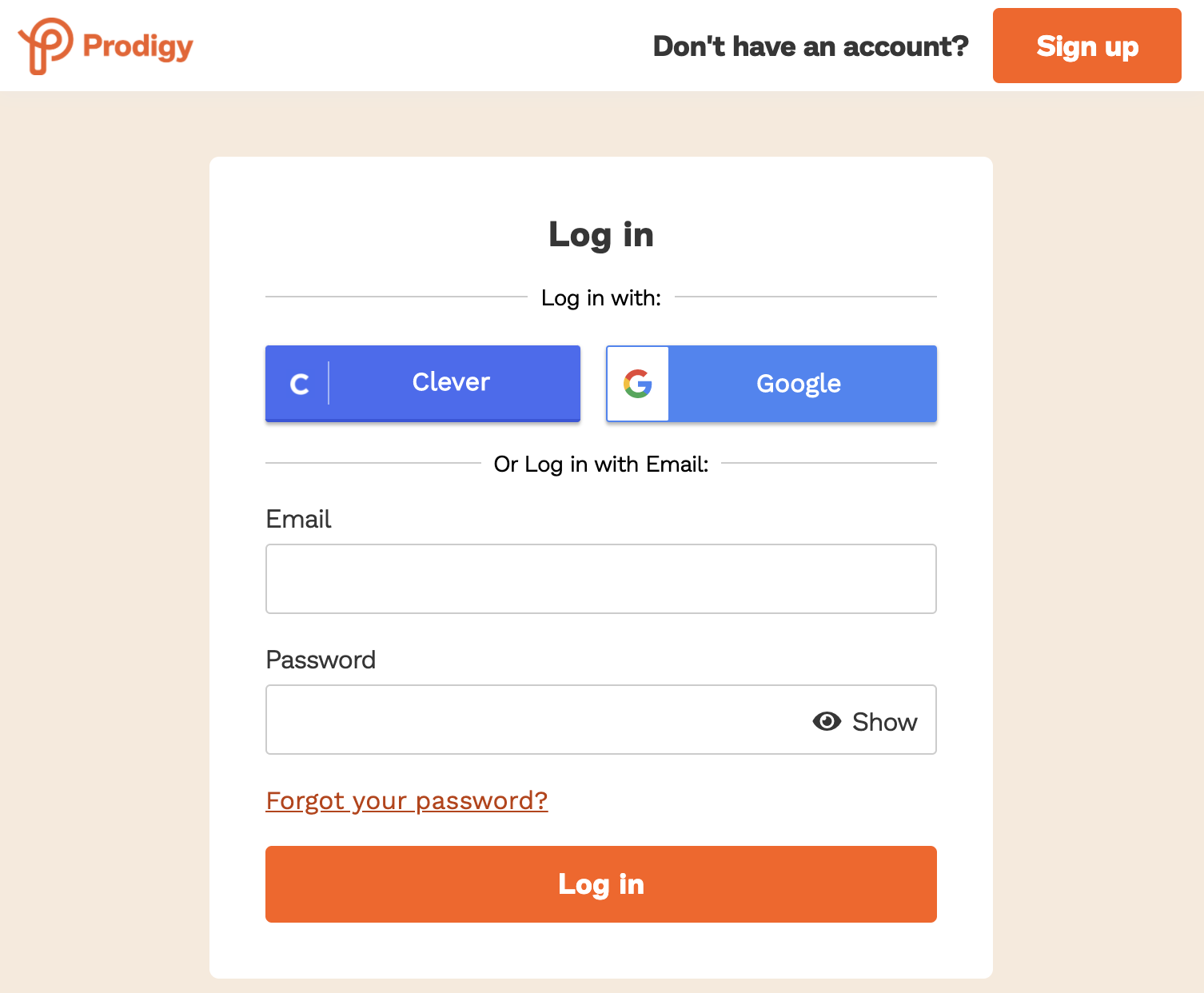
2. At the top of your dashboard, select the name of the child you want to give the Grade Override to. If you only have one child using Prodigy, skip straight to the next step.
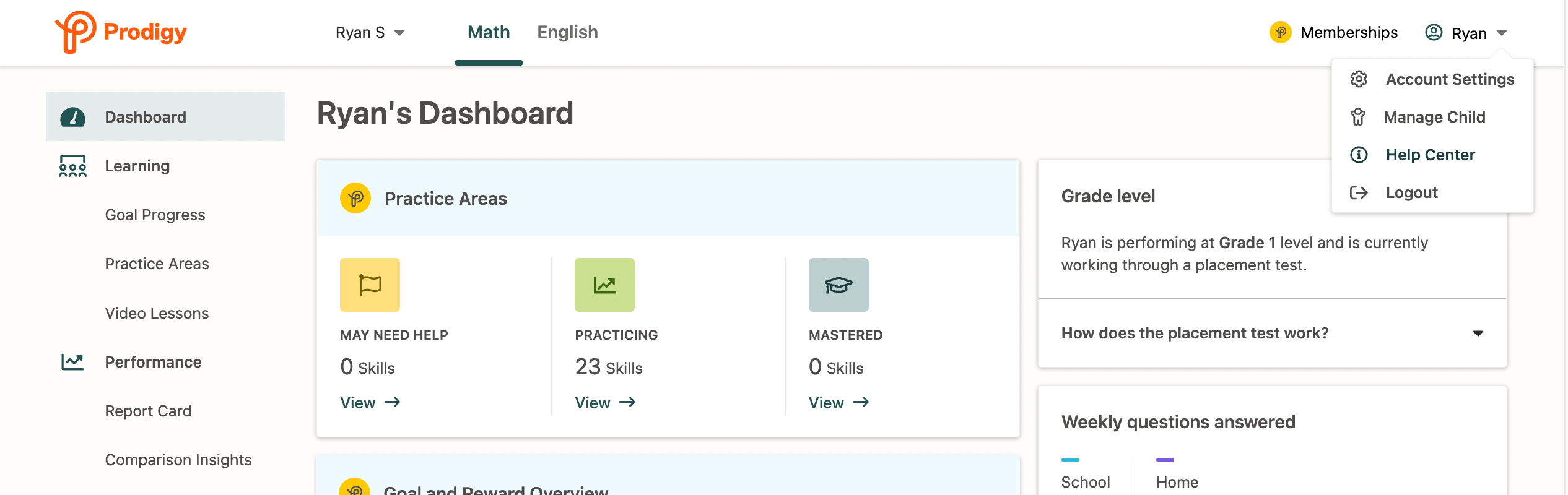
3. On the right-hand side of the page, click your name to open up your parent account settings. Then select, 'Manage Child'.
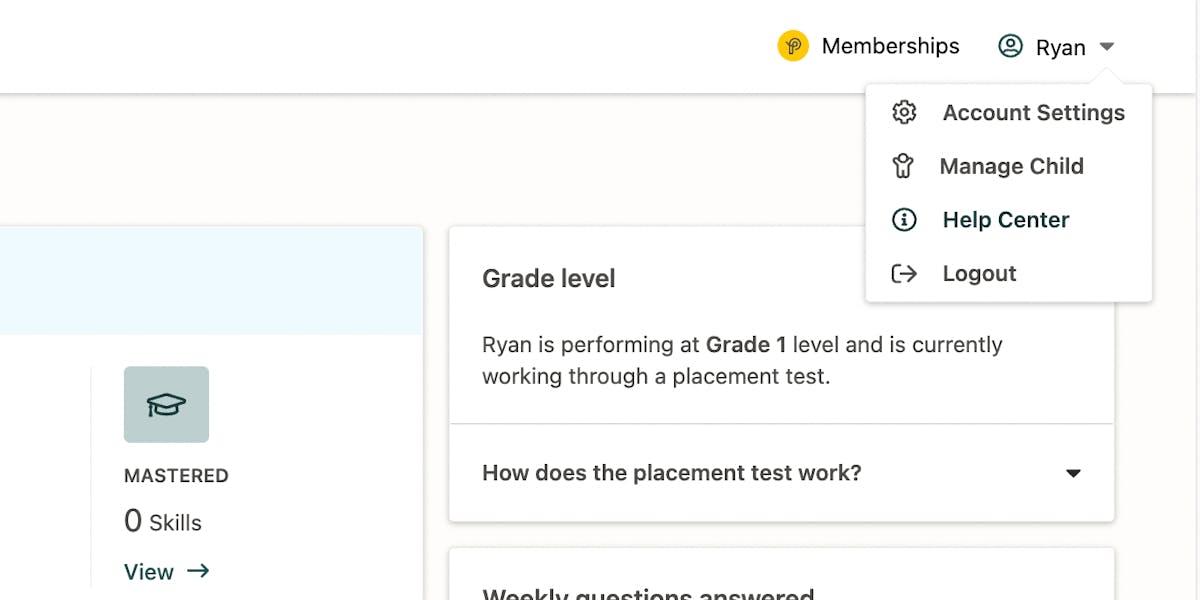
4. If you're a Member, you'll see a Grade Override widget. Select the grade level you want your child to receive questions at using the drop-down menu in the Grade Override widget. Click 'Save' to confirm your choice.
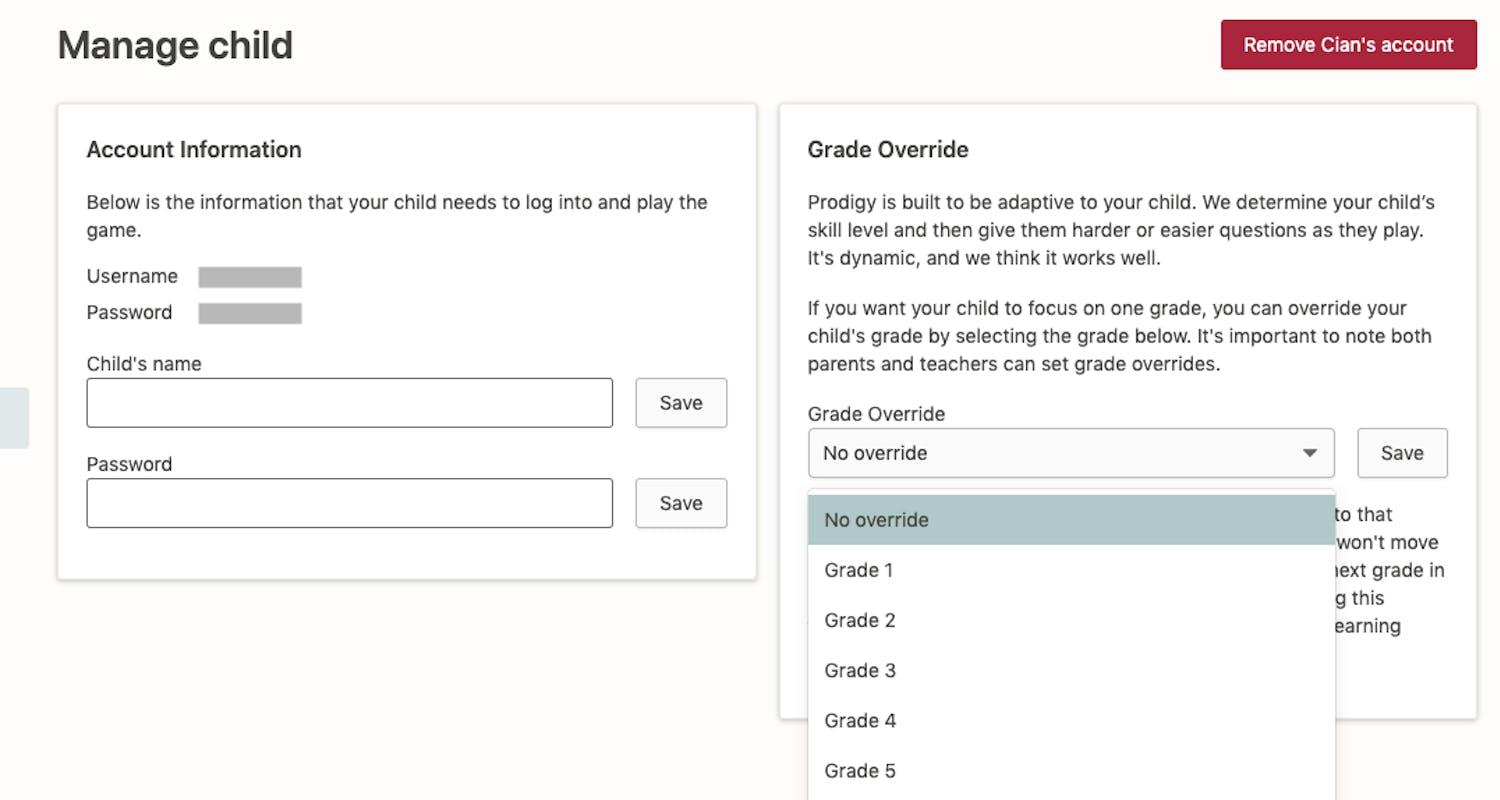
That’s it! You’ll be able to view any Grade Overrides currently in place from your Grade Level widget.
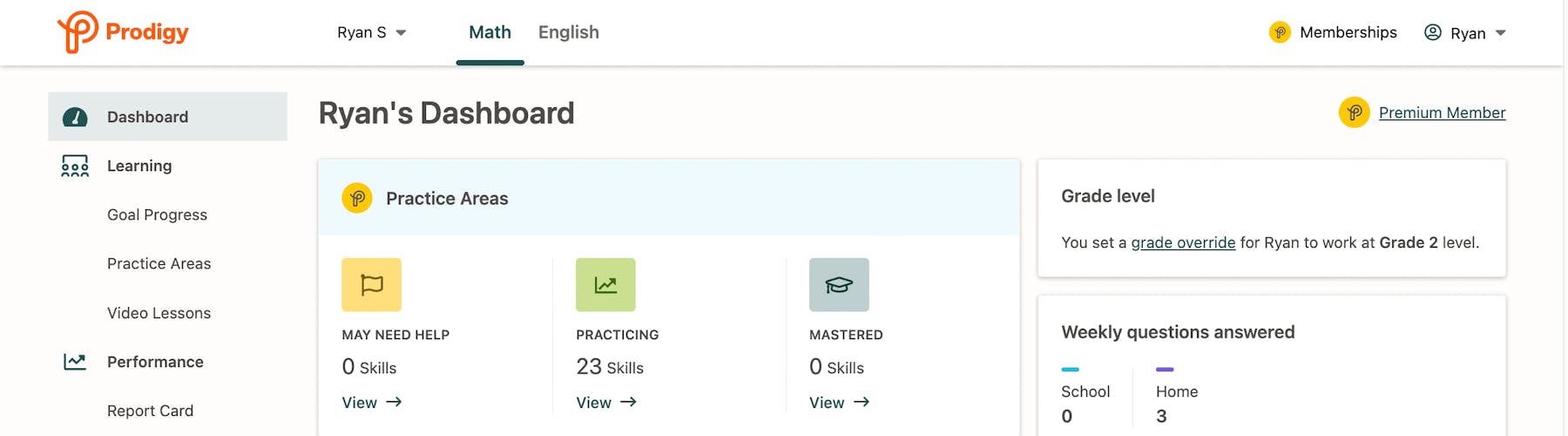
Now that you’ve set up a Grade Override, use your membership to set a Goal and challenge your child to answer even more math questions.
Understand your child's learning with Membership features for parents

Prodigy's Basic plan is free for every child (and parent!) but a Membership delivers extra value.
When you upgrade your child to a Membership, you'll get access to more parent features that help you support your child's learning:
- Goals and Rewards — Select a Goal outlining the number of math questions you want your child to answer and then send a fun in-game Reward when they achieve it!
- Practice Areas — See the types of questions your child is answering as they play Prodigy Math Game, understand their learning progress and pinpoint new ways to build key skills.
- Practice Sheets — Print customized worksheets tailored to your child's skill level and work through questions together. Plus, every sheet comes with unique Prodigy artwork they can color in!
Memberships also unlock extra rewards and game content for your child like:
- Access to all game areas
- Members-only items and rewards
- Collecting and evolving up to 100 pets
These perks help children like yours feel more motivated, confident and positive when it comes to math practice. It's a win-win — your child loves learning math, and you get more insights into their progress.
Updated for 2024











